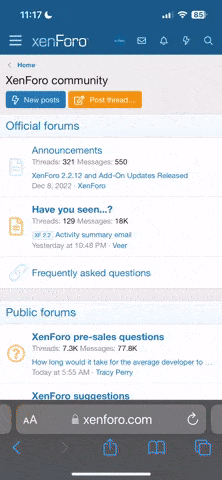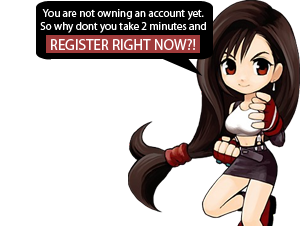- Joined
- Oct 7, 2021
- Messages
- 81
- Thread Author
- #1
Hello Everyone,
If you are a member of an Exclusive/Reputable/Privet tracker and you want to review them but don't know how don't worry I got covered.
Just follow these steps and you will be able to review any tracker in no time
1. Add a logo of that tracker you want to review.
2. Add some basic details of that tracker. For Example
Name:
Tracker URL:
Tracker Genre:
Tracker Type:
Bonus System:
Seed Difficulty:
Tracker Signup:
Banned Countries:
3. Add a Description of that tracker.
4. Take Screenshots =>To take Screenshots you can use Screenshot taking extensions, personally, I use Scrnli Screenshot LINK
5. Take Full Page Screenshots of => Home, Browser/Torrents, Top Uploads, Requests, Rules, FAQ, User Ranks, Donate Page, Forums, Site Status. (If the tracker is general try to provide one screenshot of Movies and TV-Shows)
6. After Taking a screenshot save the file as JPG.
7. Open any photo editing tool to Blur or Cut your details (To Blur in Adobe Photoshop => Select the area you want to blur, you will find the select option in the left bar . After you select the area choose FILTER > Blur > Gaussian Blur > Radius (minimum 12 recommended). (To Cut/Crop select
. After you select the area choose FILTER > Blur > Gaussian Blur > Radius (minimum 12 recommended). (To Cut/Crop select  from the left bar and adjust the picture and apply
from the left bar and adjust the picture and apply  from the top bar.)
from the top bar.)
8. Add InviteLanD watermarked Logo. LINK , (How to Add Watermark in Screenshots)
9. And POST!!
Review Example: LINK
If You Have Any Kind of Questions or Need Help, Feel Free to PM Me.
Adobe Photoshop 2021 (Pre-Cracked): MEGA | Google Drive
Official Adobe Photoshop 2021: LINK
If you are a member of an Exclusive/Reputable/Privet tracker and you want to review them but don't know how don't worry I got covered.
Just follow these steps and you will be able to review any tracker in no time
1. Add a logo of that tracker you want to review.
2. Add some basic details of that tracker. For Example
Name:
Tracker URL:
Tracker Genre:
Tracker Type:
Bonus System:
Seed Difficulty:
Tracker Signup:
Banned Countries:
3. Add a Description of that tracker.
4. Take Screenshots =>To take Screenshots you can use Screenshot taking extensions, personally, I use Scrnli Screenshot LINK
5. Take Full Page Screenshots of => Home, Browser/Torrents, Top Uploads, Requests, Rules, FAQ, User Ranks, Donate Page, Forums, Site Status. (If the tracker is general try to provide one screenshot of Movies and TV-Shows)
6. After Taking a screenshot save the file as JPG.
7. Open any photo editing tool to Blur or Cut your details (To Blur in Adobe Photoshop => Select the area you want to blur, you will find the select option in the left bar
8. Add InviteLanD watermarked Logo. LINK , (How to Add Watermark in Screenshots)
9. And POST!!
Review Example: LINK
If You Have Any Kind of Questions or Need Help, Feel Free to PM Me.
Adobe Photoshop 2021 (Pre-Cracked): MEGA | Google Drive
Official Adobe Photoshop 2021: LINK
Last edited: