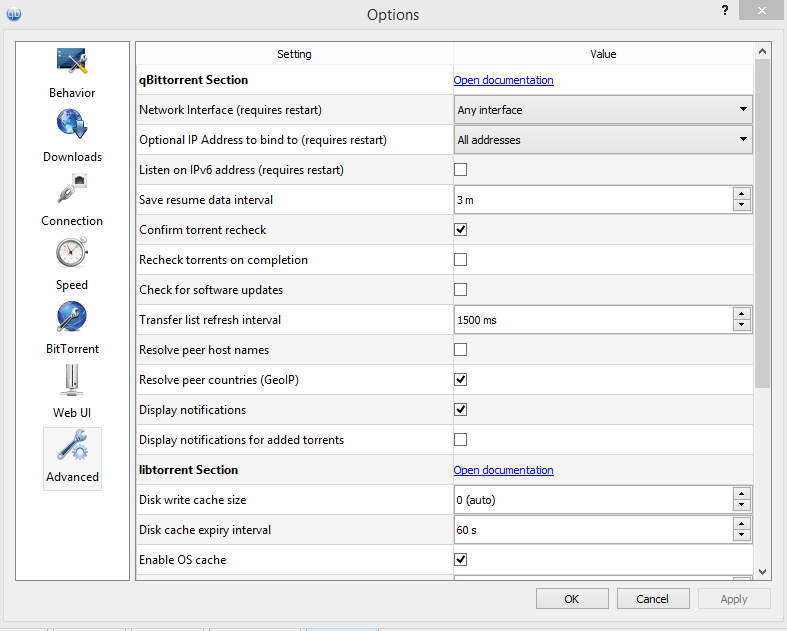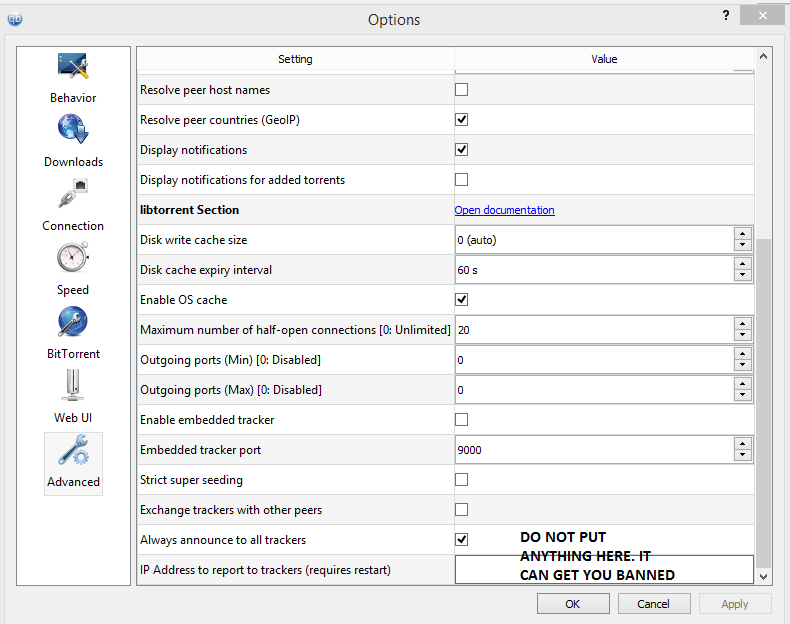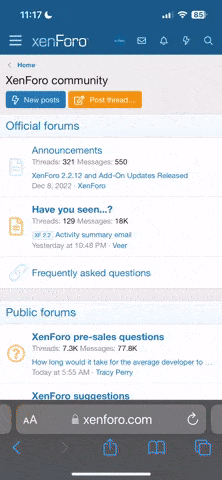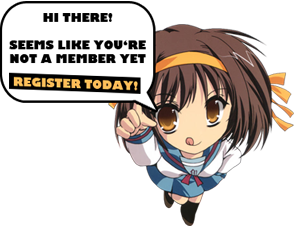- Joined
- Nov 15, 2021
- Messages
- 132
- Thread Author
- #1
1. Download:
Here you can define where you want your files to be stored and which torrent options you want displayed when you start a torrent the important thing here is to allocate disk space for a download.
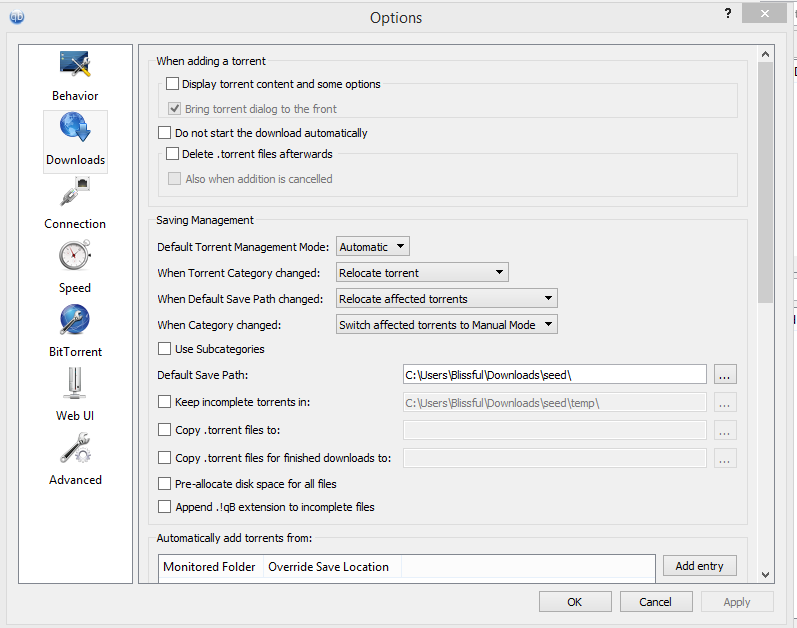
2. Connection:
Here is where you set your port(Very Important!!) and the number of connections if you have a low speed you might want to lower these settings accordingly play around with the numbers.
The port number is an example your free to pick another one.
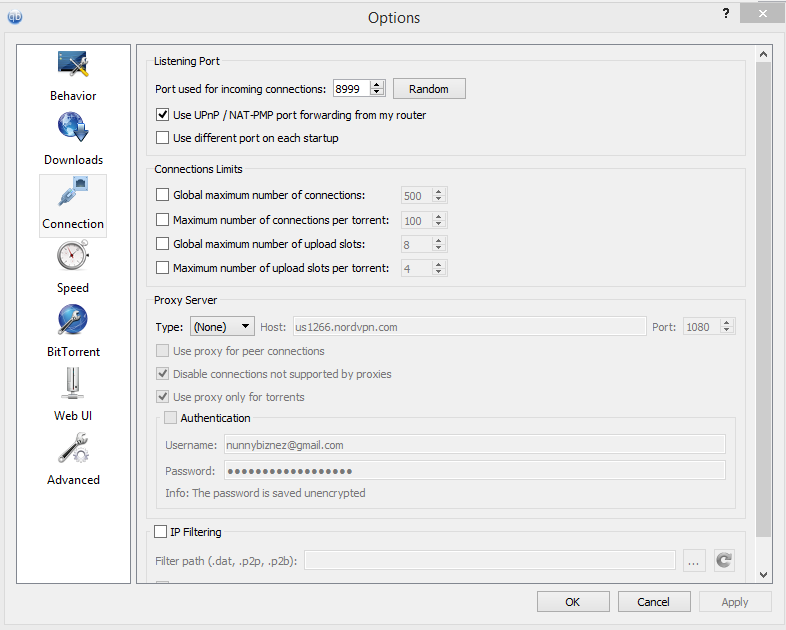
How to port forward
If you don't forward your port correctly it will be yellow or red!
This is how it should look every modem is different so there might be additional fields the intention is to set a port for qBittorent.
3. Speed:
This is where you restrict uploads / downloads if needed! (NOTE: Uploaders are NOT allowed to restrict upload speed.)
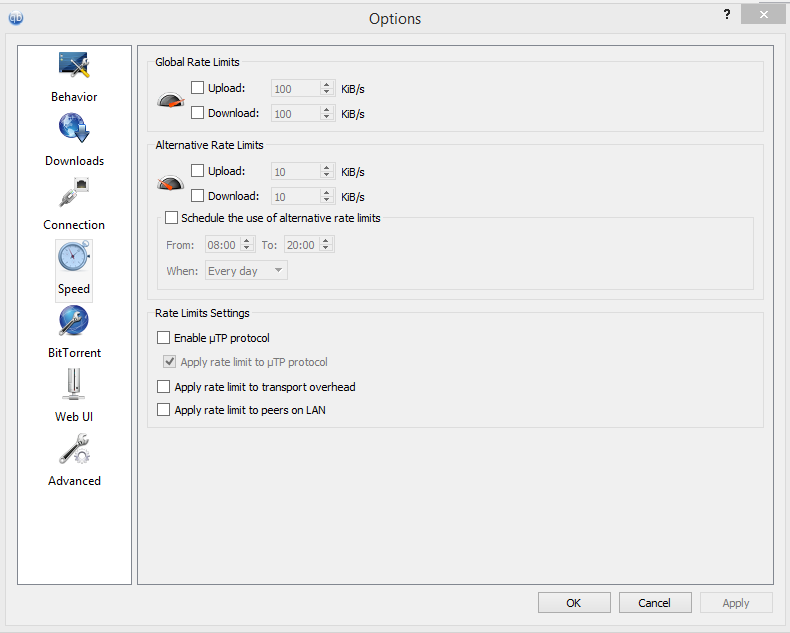
4. Bitorrent:
Here is where a very important part is set, disabling DHT & PEX which is mandatory for IPT!!
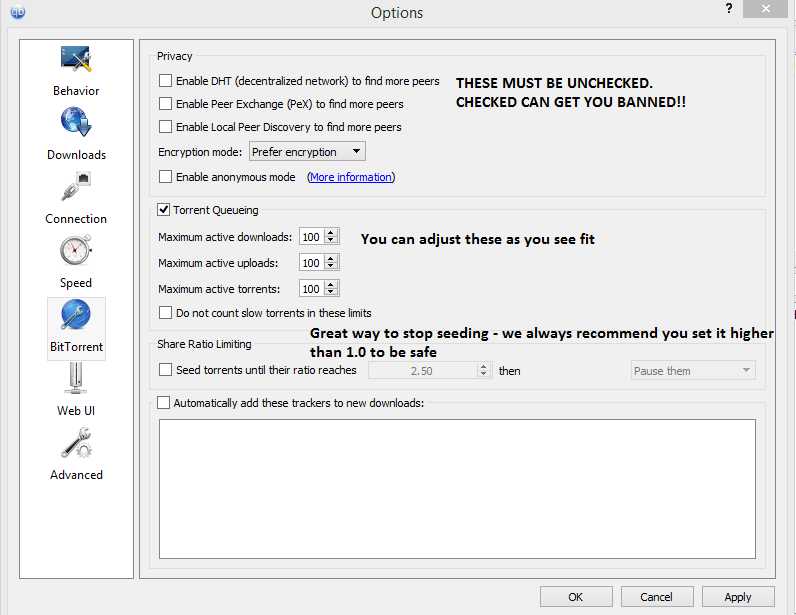
5. Advanced:
Optional
You might want to increase "Disc Cache" to something like 512MB if you have SSD or lower it down to 128MB for HDD.
It is recommended to not touch these settings unless you know what you are doing. NEVER EVER input an ip address.
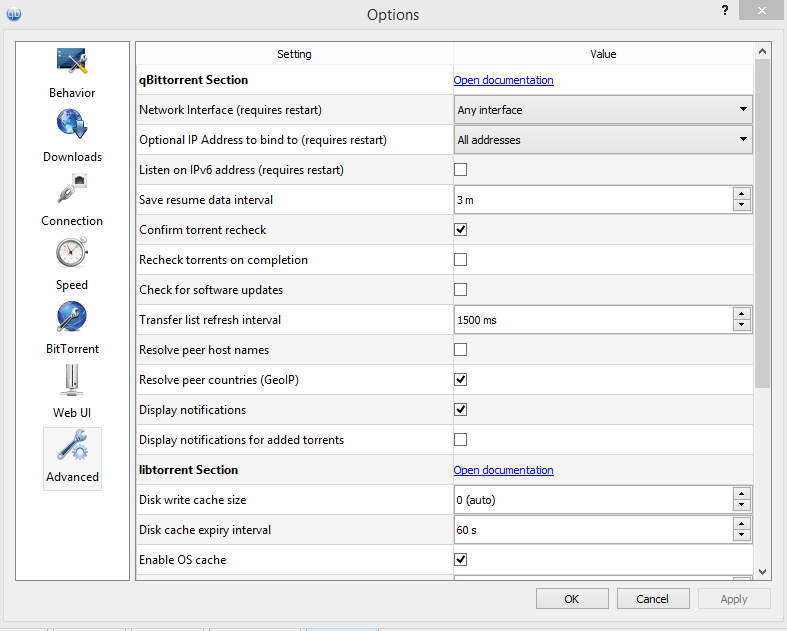
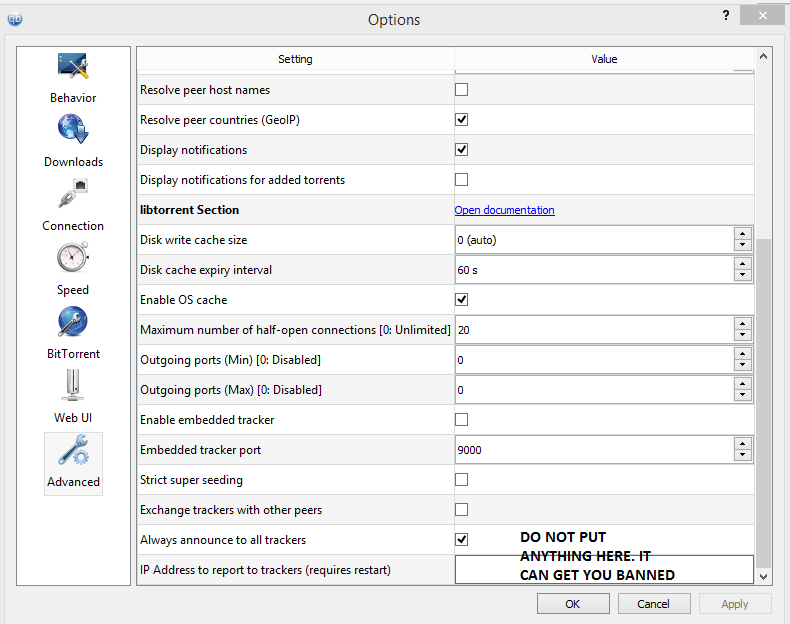
Here you can define where you want your files to be stored and which torrent options you want displayed when you start a torrent the important thing here is to allocate disk space for a download.
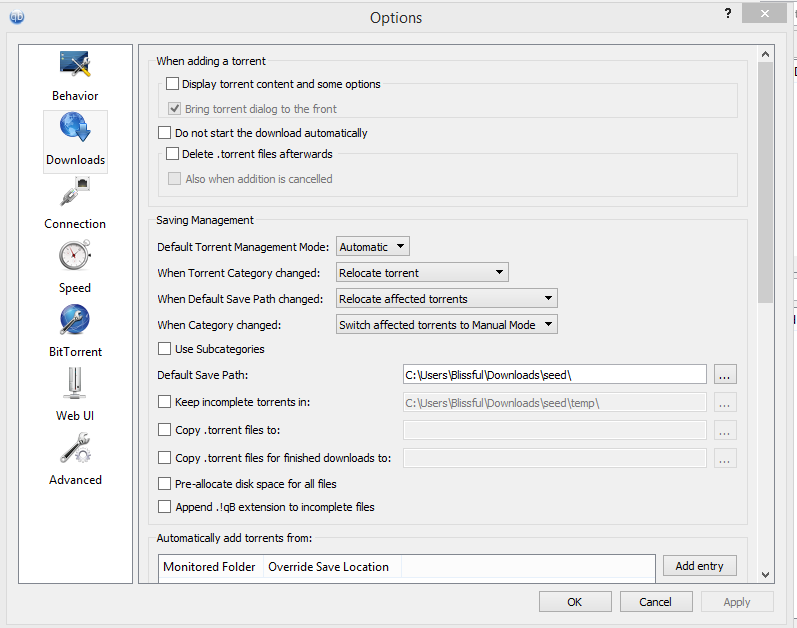
2. Connection:
Here is where you set your port(Very Important!!) and the number of connections if you have a low speed you might want to lower these settings accordingly play around with the numbers.
The port number is an example your free to pick another one.
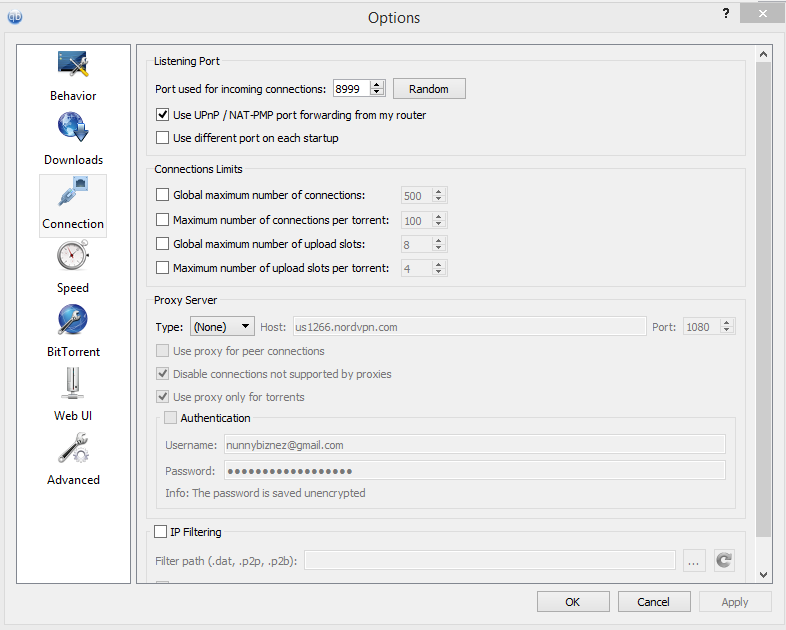
How to port forward
If you don't forward your port correctly it will be yellow or red!
This is how it should look every modem is different so there might be additional fields the intention is to set a port for qBittorent.
3. Speed:
This is where you restrict uploads / downloads if needed! (NOTE: Uploaders are NOT allowed to restrict upload speed.)
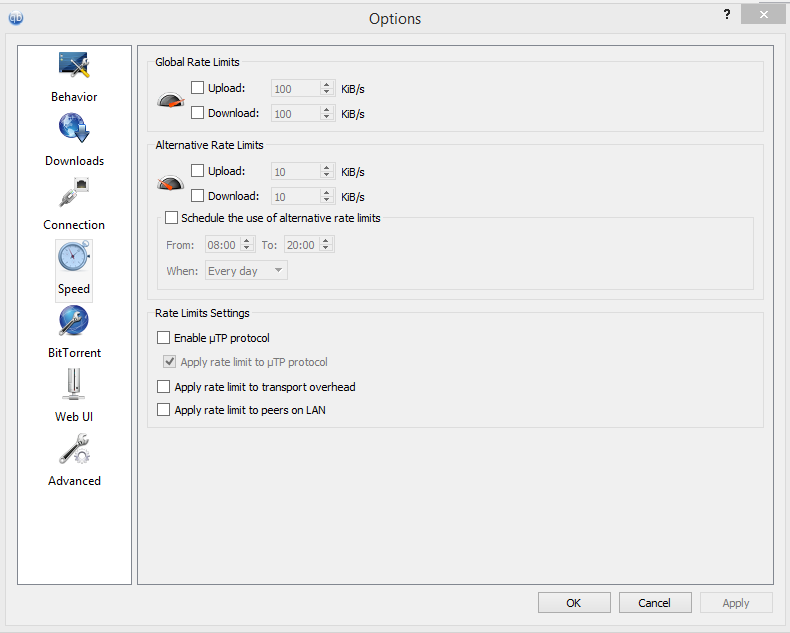
4. Bitorrent:
Here is where a very important part is set, disabling DHT & PEX which is mandatory for IPT!!
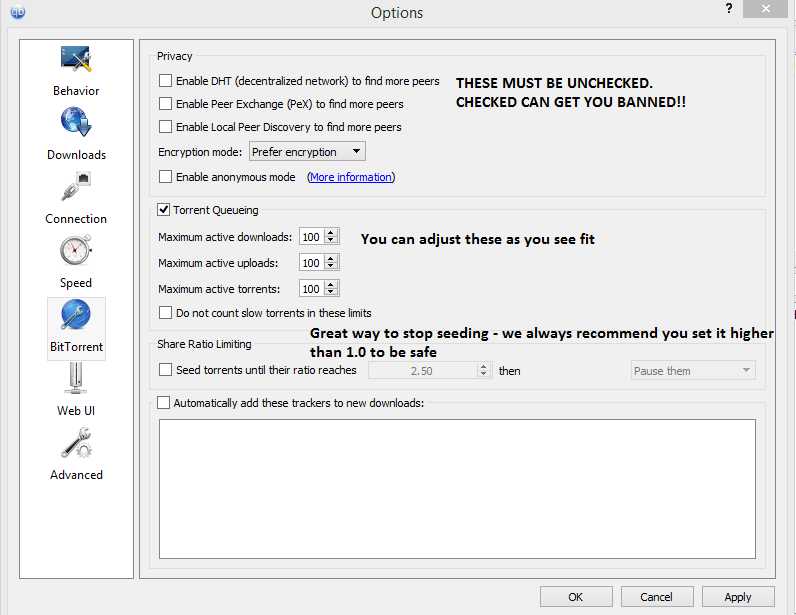
5. Advanced:
Optional
You might want to increase "Disc Cache" to something like 512MB if you have SSD or lower it down to 128MB for HDD.
It is recommended to not touch these settings unless you know what you are doing. NEVER EVER input an ip address.